Folders
Folders allow our API Client users to organize their requests into logical groups.
Features
| Feature | Description | Status |
|---|---|---|
| Nested folders | Ability to add sub folders | Available |
| Authorization | Ability to set authorization settings for requests within a folder | Available |
| Variables | Define variables and use them in requests | Available |
| Headers | Define common HTTP request headers for requests in a folder | Available |
| Params | Define common query params for requests in a folder | Available |
| Parallel Request Execution | Ability to run all requests in a folder | Available |
| Import | Ability to import data from other systems to a folder | Available |
| Permissions | Ability to configure who can see content of folders and what they can do with requests | Available |
| Private Folders | Private folders and requests | Available |
| Export | Ability to export data | Available |
| Timeout | Set a global timeout for all requests | Available |
| Delay | Set a delay between requests within a folder. | Available |
| Certificate Verification | Disable certificate verification at a folder level | Available |
| Before/After Scripts | Run Javascript code before or after all of the requests in a folder | Available |
| Documentation | Ability to see documentations for all requests within a folder | In Development |
Does Testfully offer Collections?
The short answer is No. Testfully's Folders offer what you need from a Collection in other tools like Postman. To learn more, please check this page.
Creating Folders
To create a new folder:
- Navigate to the Requests section, then select +.
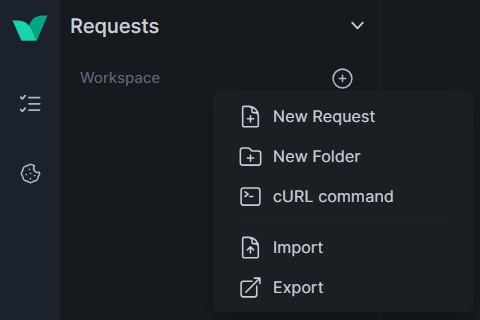
- Select New Folder from the Dropdown Menu
You should know!
Testfully supports nested folders, so you can also add sub-folders to create extra levels of nesting.
Adding Requests to a Folder
Once you have created a folder, you can add requests to it. Here’s how:
- Hover over a folder
- Click on the ... icon
- Click on the New Request button or drag existing requests into the folder.
Managing Folders
Rename Folder:
- Hover over a folder
- Click on the ... icon
- Click on the Rename button
- Enter new name for your folder
- Click on the check mark to save.
Delete Folder:
- Hover over a folder
- Click on the ... icon
- Click on the Delete button
- Click again on the Click to confirm button to confirm.
Executing Requests in a Folder
You can execute all requests within a folder at once, making it convenient for running related requests together. To run requests in a folder:
- Open the folder containing the tests you want to execute.
- Click the Run button.
- Select an environment or Select Global Values
- Monitor the execution progress and results from the dashboard.
Using Variables in Folders
Folders in Testfully can also utilize variables to make your tests more dynamic and reusable. To use variables in folders:
- Hover over a folder
- Click on the ... icon
- Click on the Variables option
- Define your variables.
- Click on the Save button
Use these variables in your tests by referencing them with double curly braces, e.g., {{variable_name}}.
Authorization, Headers, and Params
You can set authorization methods, headers, and parameters at the folder level to apply them to all requests within the folder:
- Authorization: Set up different authorization methods like API key, Bearer token, etc.
- Hover over a folder
- Click on the ... icon
- Click on the Authorization option
- Select the authorization method.
- Click on the Save button
- Headers: Define common headers to be used across all requests in the folder.
- Hover over a folder
- Click on the ... icon
- Click on the Headers option
- Define your headers.
- Click on the Save button
- Params: Add parameters that will be used in the requests.
- Hover over a folder
- Click on the ... icon
- Click on the Settings option
- Click on the Params tab
- Define your params
- Click on the Save button
Scripts
You can add scripts to run before or after requests within a folder:
- Hover over a folder
- Click on the ... icon
- Click on the Settings option
- Click on the Scripts tab
- Write your Before Request and/or After Request scripts
- Click on the Save button
Import and Export
Testfully allows you to import and export folders to share with others or for backup purposes.
Import: Import folders from various formats such as Testfully, Postman, etc.
- Hover over a folder
- Click on the ... icon
- Click on the Settings option
- Click on the Import tab
- Select your file
- Click on the Import button
Export: Export your folder with or without variable values and secrets.
- Hover over a folder
- Click on the ... icon
- Click on the Settings option
- Click on the Export tab
- Click on the Export button
Settings
Adjust the settings of your folder such as request timeout, delay between requests, and proxy settings.
Timeout
Testfully sets a default timeout of 30 seconds for all requests. You can change this value for all of the requests within a folder by following the steps below:
- Hover over a folder
- Click on the ... icon
- Click on the Settings option
- Enter a new value for the Timeout field.
- Click on the Save button
Feature Request
Do you have a missing feature in mind? Please don't hesitate to reach out to us via support@testfully.io. We would like to hear how we could improve folders.